[fusion_builder_container hundred_percent=”yes” overflow=”visible” type=”legacy”][fusion_builder_row][fusion_builder_column type=”1_1″ layout=”1_1″ background_position=”left top” background_color=”” border_color=”” border_style=”solid” spacing=”yes” background_image=”” background_repeat=”no-repeat” padding_top=”” padding_right=”” padding_bottom=”” padding_left=”” margin_top=”0px” margin_bottom=”0px” class=”” id=”” animation_type=”” animation_speed=”0.3″ animation_direction=”left” hide_on_mobile=”no” center_content=”no” min_height=”none” align_self=”flex-start” border_sizes_undefined=”” first=”true” last=”true” hover_type=”none” link=”” border_position=”all”][fusion_text columns=”” column_min_width=”” column_spacing=”” rule_style=”default” rule_size=”” rule_color=”” content_alignment_medium=”” content_alignment_small=”” content_alignment=”” hide_on_mobile=”small-visibility,medium-visibility,large-visibility” sticky_display=”normal,sticky” class=”” id=”” font_size=”” fusion_font_family_text_font=”” fusion_font_variant_text_font=”” line_height=”” letter_spacing=”” text_color=”” animation_type=”” animation_direction=”left” animation_speed=”0.3″ animation_offset=””]
사무실에서는 일반적으로 듀얼 모니터를 사용하는 경우가 많으나 외부에 나갈 경우 맥북 만으로는 업무가 불편할 경우가 많습니다. 특히 아이패드가 출시 되면서부터 아이패드를 보조 모니터로 활용할 수 있도록 하는 애플리케이션이 다수 등장했습니다. 아이패드 Air모델부터 적용되기 시작한 Retina 디스플레이로 인해 고해상도를 지원할 수 있게 되었고, 최근 출시된 아이패드 프로의 경우 12.9인치의 2732*2048 해상도까지 지원하고 있어 보조모니터 용도로 손색이 없다고 볼 수 있습니다.
필자의 경우는 아이패드Air 1세대와 아이패드 미니 1세대 두 대를 보유하고 있어 업무에 따라 맥북에어11인치 / 맥북프로15인치와 병행해서 외근을 나가는 편입니다.
일반적으로는 듀얼 모니터 용도로 사용하는 편이지만 상황에 따라 고객에게 화면 데이터를 보여드리는 용도로 사용하기도 합니다.
일반적으로 아이패드를 듀얼모니터로 사용가능한 애플리케이션으로는 ‘AirDisplay’와 오늘 소개해드릴 ‘DuetDisplay’를 추천해 드립니다.
각각의 애플리케이션의 특징이 조금씩 다르기 때문에 간략하게 비교해 본다면,
AirDisplay의 경우는 와이파이를 기반으로 화면을 전송하기 때문에 맥과 아이패드가 동일한 와이파이 네트워크를 사용해야 한다는 단점이 있습니다. 또한 와이파이 네트워크를 사용하기 때문에 화면의 딜레이가 많이 발생해서 정밀한 작업을 요하는 경우는 어려움이 있습니다. 대신 별도의 엑세서리가 필요없기 때문에 맥북과 아이패드 두 개의 장비 만으로 듀얼모니터를 구성할 수 있습니다.
DuetDisplay의 경우는 아이패드 충전용으로 사용되는 Lightning-USB 케이블이 필요합니다. 케이블로 연결된 상태에서 앱을 통해 듀얼모니터가 동작하게 됨으로 와이파이를 통한 연결보다 매끄럽게 작업을 진행 시킬 수 있으며, 아이패드를 충전시키면서 사용하게 됨으로 아이패드의 전원 걱정을 덜게 됩니다.
반면에 맥북이 전원에 연결되어 있지 않을 경우 맥북의 배터리 사용을 증가시켜 사용시간이 줄어들 수 밖에 없습니다.
‘AirDisplay’와 ‘DuetDisplay’ 모두 아이패드용 앱을 구입하고 PC용 앱을 설치한 후 연결할 수 있으며, PC용 프로그램의 경우 Windows와 Mac을 각각 지원하고 있습니다.
‘DuetDisplay’의 경우 아이패드 AppStore에서 구매 가능하며, 한국 스토어 기준 $10.99(VAT포함)에 구매가 가능합니다.
또한 인앱 형태로 Pro버전으로 업그레이드가 가능한 데, 이를 통해 아이패드 프로와 펜슬을 활용하여 디지타이저로 활용도 가능합니다.
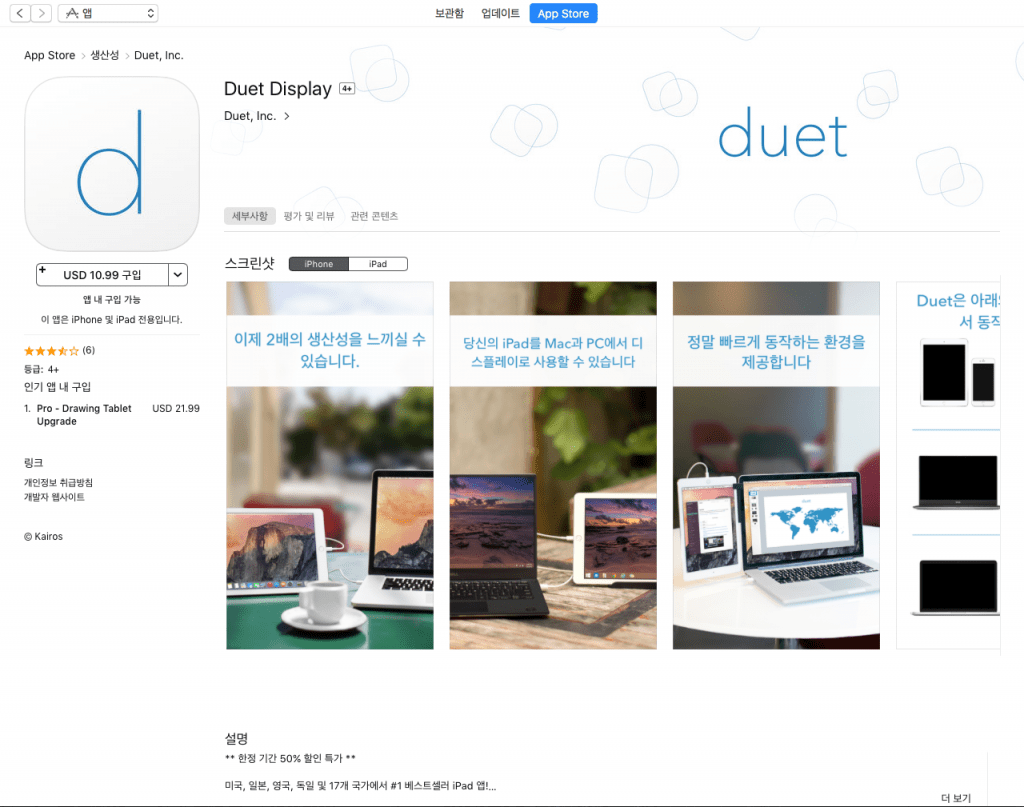
- iOS용 ‘DuetDisplay’구매 링크 – 바로가기
PC용 프로그램은 DuetDisplay홈페이지를 통해 다운로드 받으실 수 있습니다.
- DuetDisplay 홈페이지(https://www.duetdisplay.com) – 바로가기
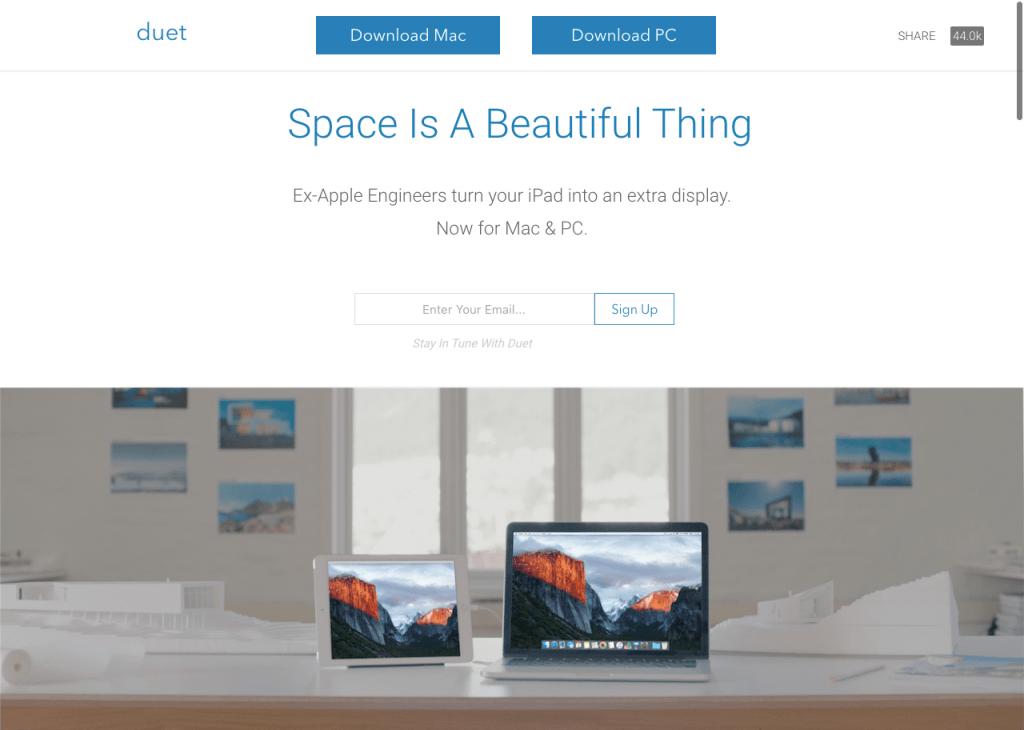
자세한 사용 방법이나 정보는 아래의 동영상과 Back to The Mac의 포스팅을 통해 확인 하실 수 있습니다.
Back To The Mac 관련 포스팅
- 애플 전직 엔지니어가 개발한 다중 모니터 솔루션 ‘Duet Display’… 아이패드를 맥의 가장 완벽한 보조 모니터로!
- 아이패드를 보조 모니터로 활용할 수 있는 ‘Duet Display’… OS X에 이어 Windows도 지원
[/fusion_text][/fusion_builder_column][fusion_builder_column type=”1_1″ layout=”1_1″ background_position=”left top” background_color=”” border_color=”” border_style=”solid” spacing=”yes” background_image=”” background_repeat=”no-repeat” padding_top=”” padding_right=”” padding_bottom=”” padding_left=”” margin_top=”0px” margin_bottom=”0px” class=”” id=”” animation_type=”” animation_speed=”0.3″ animation_direction=”left” hide_on_mobile=”no” center_content=”no” min_height=”none” align_self=”flex-start” border_sizes_undefined=”” first=”true” last=”true” hover_type=”none” link=”” border_position=”all”][fusion_text][youtube id=”CCcCOnw2-zk” width=”860″ height=”480″ autoplay=”no” api_params=”&rel=0 ” class=””][/youtube][/fusion_text][/fusion_builder_column][/fusion_builder_row][/fusion_builder_container]